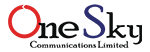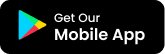How to change Wi-Fi name
Changing the Wi-Fi name on a router typically involves accessing the router's web interface. Here are the general steps to change the Wi-Fi name for a router in Bangladesh:
Note: Before proceeding, make sure you are connected to the router either through a wired connection or wirelessly.
Open a Web Browser: Open a web browser on your computer or mobile device. It could be any browser such as Google Chrome, Mozilla Firefox, Safari, or Microsoft Edge.
Enter the Router's IP Address: In the address bar of the web browser, type the IP address of your router. The default IP address is often
192.168.0.1or192.168.1.1. Press Enter.Login to the Router: You will be prompted to enter a username and password. Use the default login credentials, which are usually:
- Username: admin
- Password: admin
If you've changed the login credentials before and can't remember them, you may need to reset the router to factory settings.
Navigate to Wireless Settings: Once logged in, look for a section related to wireless settings. The exact location may vary based on the router model and firmware version. You might find it under a menu like "Wireless," "Wireless Settings," or "Wireless Setup."
Locate the SSID or Wi-Fi Name: Find the field that displays the current SSID or Wi-Fi name. It might be labeled as "SSID," "Network Name," or something similar.
Change the SSID: Enter the new name for your Wi-Fi network in the provided field. Choose a name that is unique and easily identifiable for your network.
Save or Apply Changes: After entering the new Wi-Fi name, look for a "Save" or "Apply" button. Click on it to apply the changes. The router may take a moment to update its settings.
Reconnect Devices: Once the changes are saved, you may need to reconnect your devices to the Wi-Fi network using the new name. Search for available Wi-Fi networks on your devices, select the new SSID, and enter the Wi-Fi password if prompted.
Logout: It's a good practice to log out of the router's web interface for security reasons. Look for a "Logout" or "Sign Out" option and click on it.
That's it! You have successfully changed the Wi-Fi name (SSID) on your router.